Firstmile Community Broadband
Technical Support.
Creating an email account in Outlook Express
1. Open Outlook Express.
2. Click on the “Tools” menu, and choose “Accounts”.
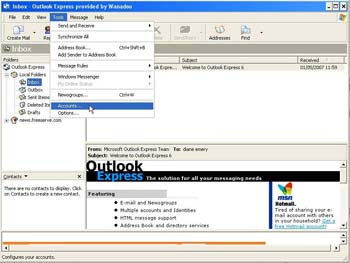 |
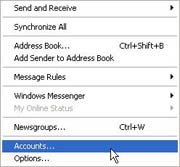 |
3. In the “Internet Accounts” window, click on “Add”, and choose “Mail”.
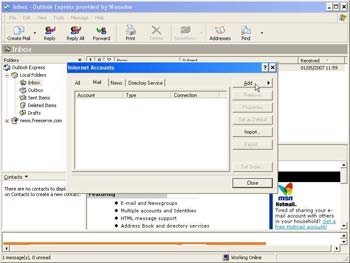 |
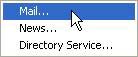 |
4. Enter your name, then click “Next”.
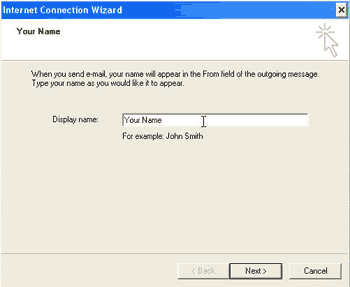
5. Enter your email address, as supplied to you by Firstmile, then click “Next”.
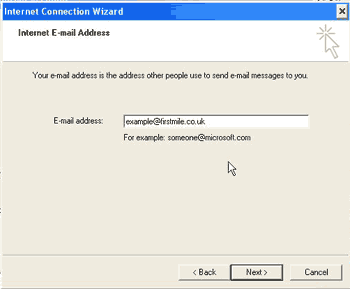
6. Enter the following server details:
Incoming mail (POP3) server: pop.1and1.co.uk
Outgoing mail (SMTP) server: auth.smtp.1and1.co.uk
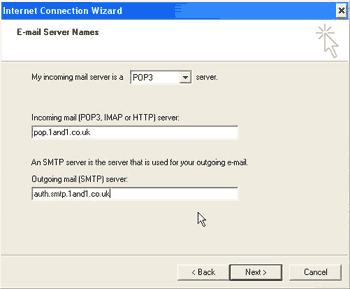
Then click “Next”.
7. Enter your Email address as your “Username”, and enter your “Password” (as supplied by us).
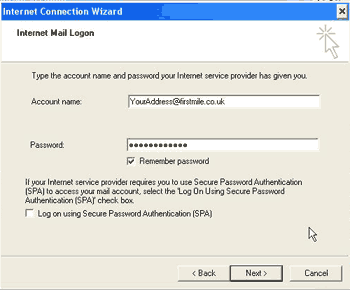
Then click “Next”.
8. Click Finish.
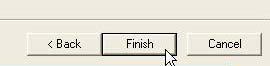
9. You are returned to the “Email Accounts” window. Highlight your new account, and click on “Properties”.
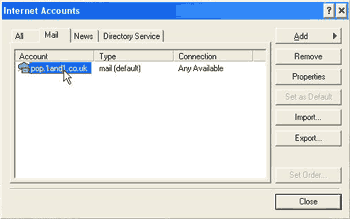
10. The following window opens …
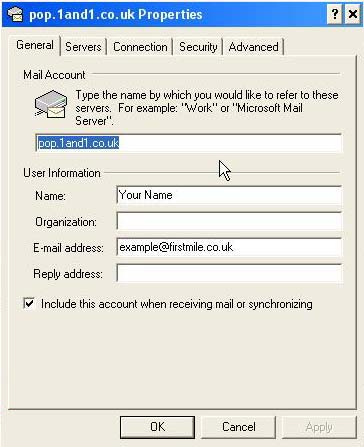
11. Enter a ‘friendly’ name where it says “pop.1and1.co.uk”, and then click on the tab that says “Servers”.
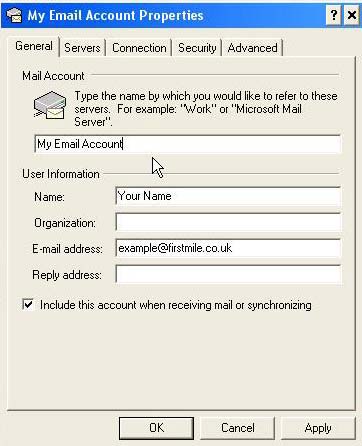
12. In the “Servers” window, place a tick in the box labeled “My Server Requires Authentication” (as below), then click the “Settings” button.
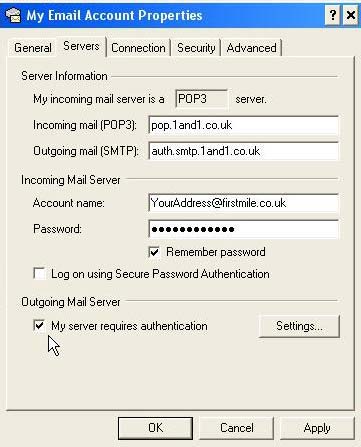
Make sure that that the window looks like that below, then click “OK”, then “OK” again..
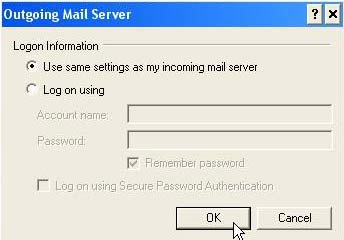
13. You are returned to the Email Accounts Window. Click “Close”. Your account should now be setup and fully functional.
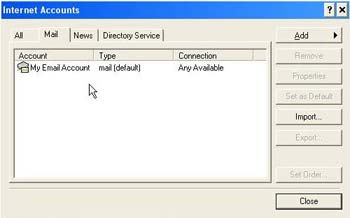
You can send a test email to support@firstmile.co.uk if you wish, to confirm that all is well.
Firstmile Community Broadband - rural broadband need not be so far away

